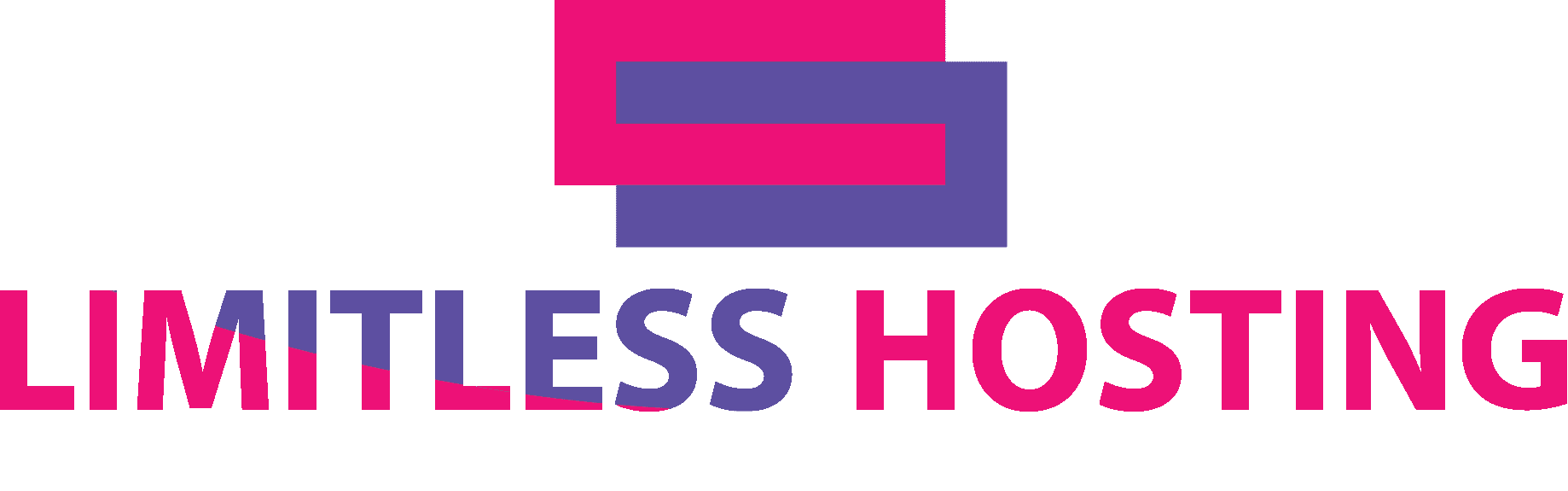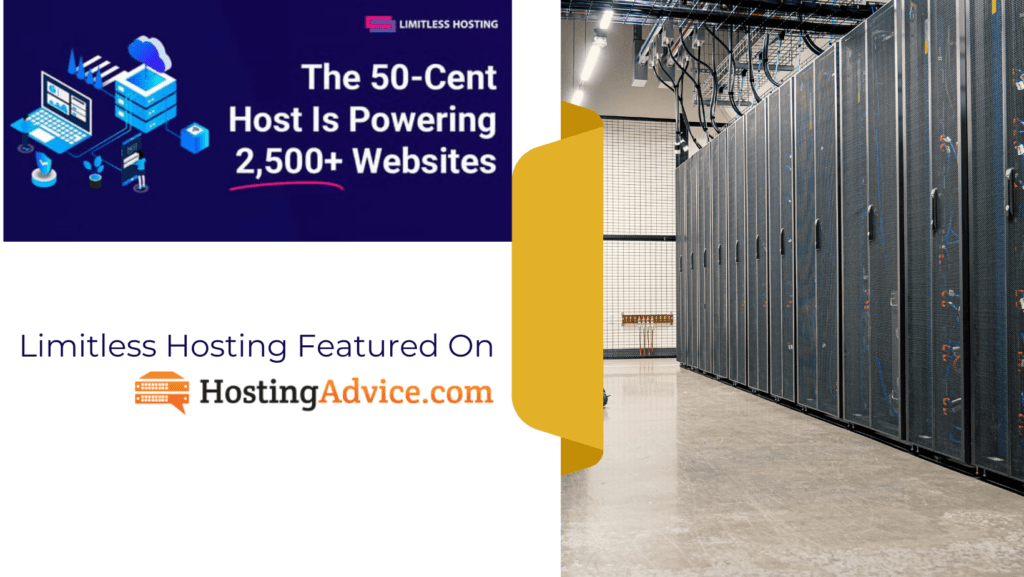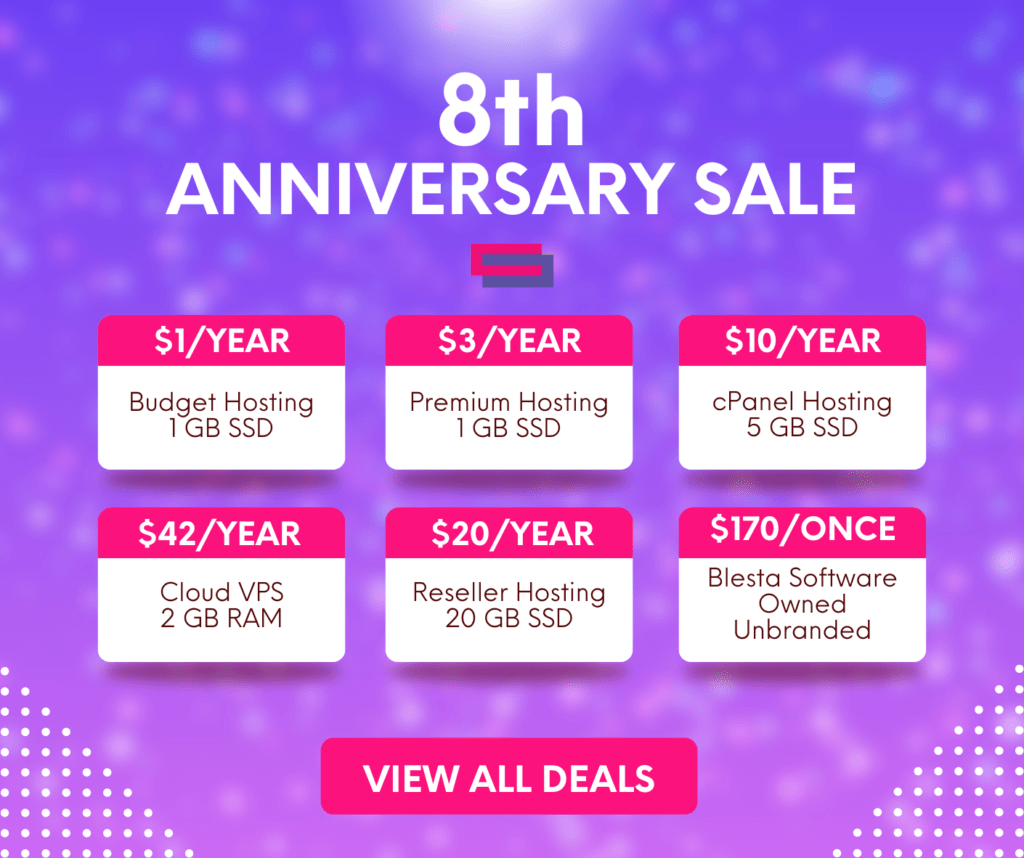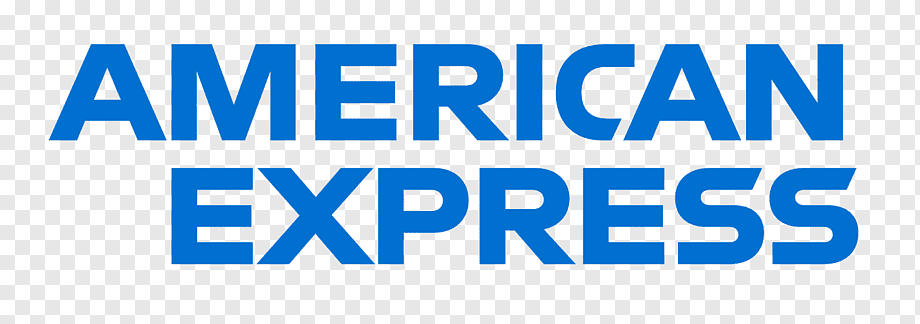WordPress is the most famous content management system, which is widely being used nowadays. According to the sources, around 43% of the websites are using WordPress. But what if your site slows down?
You can lose many visitors if it takes more than three seconds to load website. Installing themes and plugins can cause heavy load on WordPress site, causing high resource usage and increasing the time to load the website. We will be sharing some tips on how you can improve your WordPress site speed, whether you are using a Shared Hosting or a VPS Hosting.
In most cases, Shared Hosting is used which has specific resource limit and is usually in a shared environment. That is where improving your site speed can be challenging.
1. Stay up to date with PHP Version
Yes, with every PHP Version, there are different optimizations are done that can increase your site speed drastically. For example, there are some plugins which use PHP 5.6 Version which has already reached End-of-Life, using such plugins not only pose a security risk but also slow down the website. Though, using the latest PHP version can also cause many incompatibility issues so it is better to stay at the lowest branch of supported version which has not reached End-of-Line. Now the question is, how would you upgrade to the latest PHP version? In the case of Shared Hosting & specialized WordPress Hosting, you will need to reach out to your hosting provider or you could try to find out something like “Select PHP Version” in your control panel. However, for VPS and Dedicated Servers, you will require a technician to do that for you if you do not use any control panel. Limitless Hosting’s server come with variety of PHP Versions, and our shared hosting allows the change of PHP Version through “Select PHP Version” in your control panel.
2. Research before you install any plugin
A badly coded plugin can cause your site to slow down. Before installing any plugin, one must check the rating and the downloads of that plugin. You do require a functionality from plugin, but make sure that it does not make you lose visitors because of site speed. If your site is already slow, then you should find the culprit plugin but first you must monitor your resource usage. Is your CPU & RAM being fully utilized? If that is the case, then it is possible that it is a plugin causing that issue. You can isolate every plugin one by one and find out the culprit. For such tasks, it is recommended to hire someone expert in this field.
3. Pick Caching Plugin Carefully
It is common that users install many different caching plugins, thinking that it would speed up the website. But this is not the case sometimes and some sites can even completely slow down due to multiple caching plugins, causing incompatibility. So, what is the correct way to pick a caching plugin? First of all, determine what web server are you using, this can be verified by the hosting provider, or if you already have knowledge about PHP then creating a PHP info file can also show you your web server version. Many hosting providers use “LiteSpeed Web Server”, this is a fastest web server, in this case, you must install the plugin which is provided by them officially and is known as “LiteSpeed Cache”. If you use this plugin on your WordPress, then it is enough and will highly speed up your site. Though, even if your web server is not LiteSpeed Web Server, you can still freely use it and it will also increase your site speed. What more options do I have if I am not using LiteSpeed Web Server? If you are on Apache or NGINX, we recommend you a plugin known as “WP Super Cache”, with expert mode enabled. When these plugins are being used, we do not recommend using any other cache plugin as this can cause conflicts. Limitless Hosting is currently using LiteSpeed Web Server on cPanel Hosting.
4. Compress images
Many experts recommend 1 MB as the normal size for the web page so that it can load fast. But even a single image can use more than 1 MB, this is where image optimization must be done. Before uploading any images, make sure that you optimize them. There are many software available, online and offline which can compress your image size up to 90%. It is also recommended that you convert images to WebP format which can also reduce image size drastically while keeping the same quality.
5. Make the use of caching plugin wisely
Caching plugins are usually not limited to caching only, but they come with tons of features. LiteSpeed Cache allows you to optimize your page through CSS and JS minification, allows enabling lazy-loading images, and even provides image optimization feature. Other caching plugins also come with same features, so it is recommended to use the same caching plugin to optimize your web pages instead of installing a different plugin. But beware, if you try to enable all the optimizations, you can even break your theme and cause your fonts to be completed changed, thus make sure that you read about every option and change it accordingly.